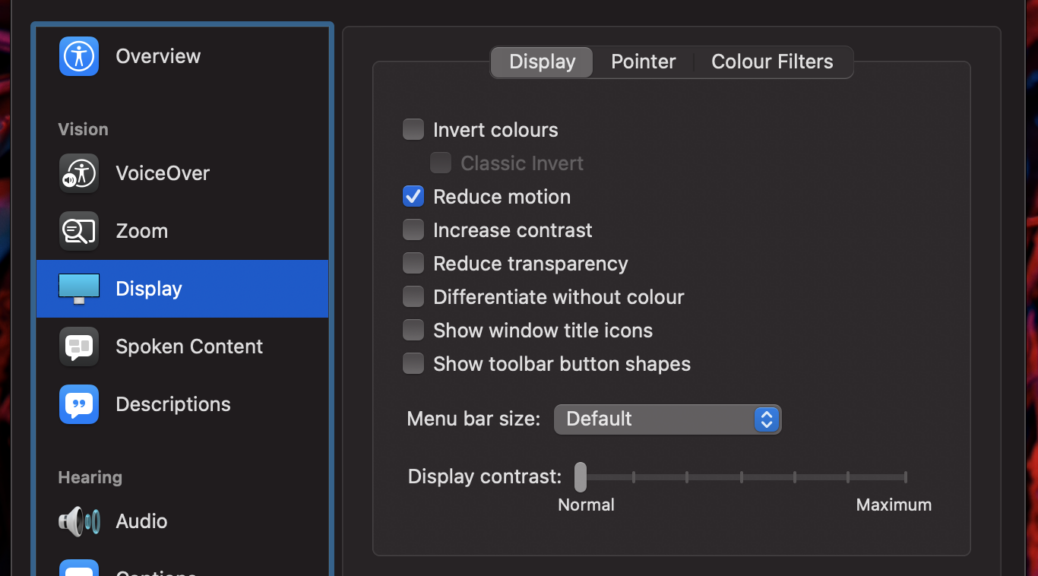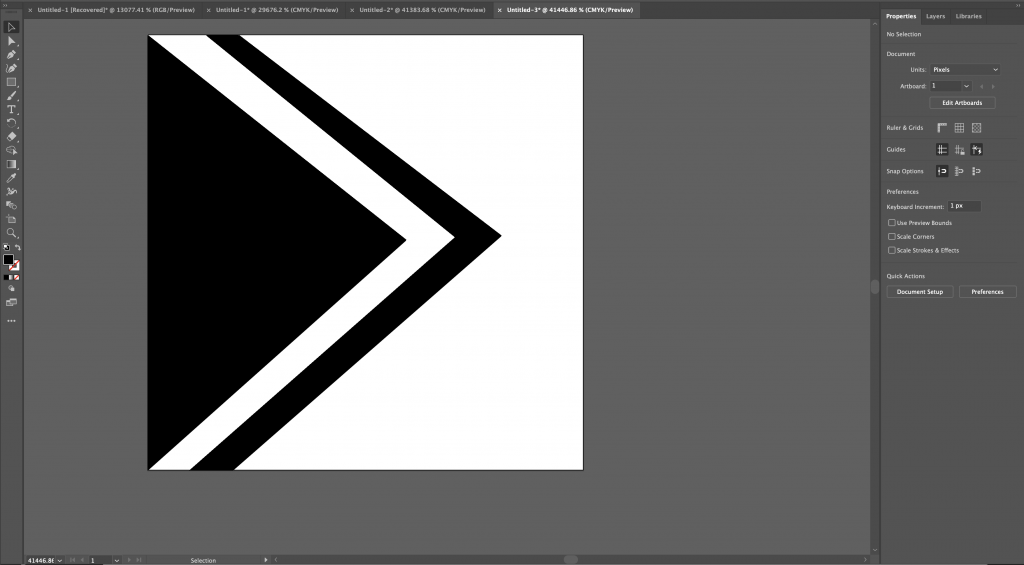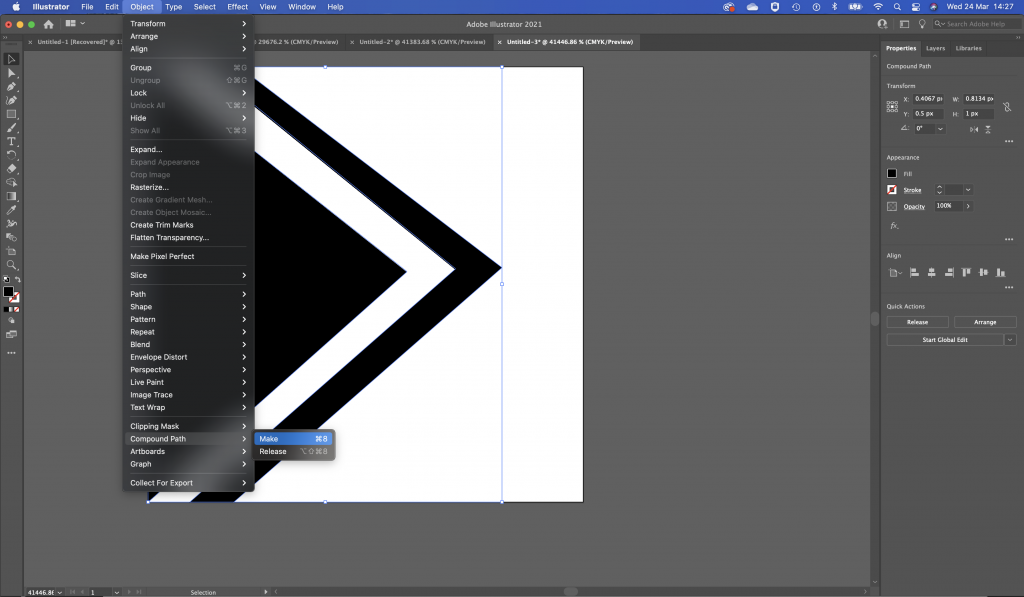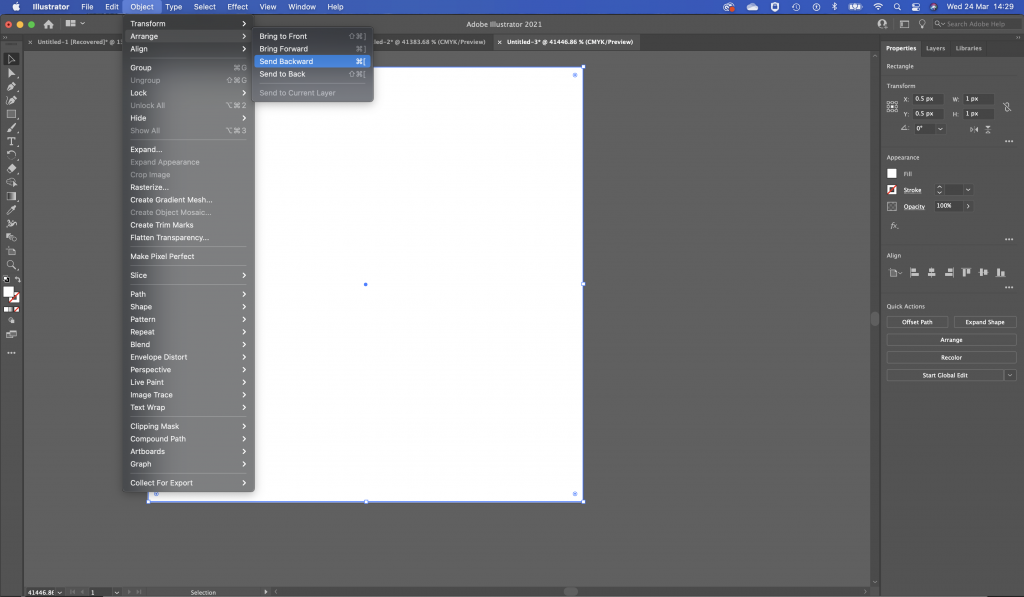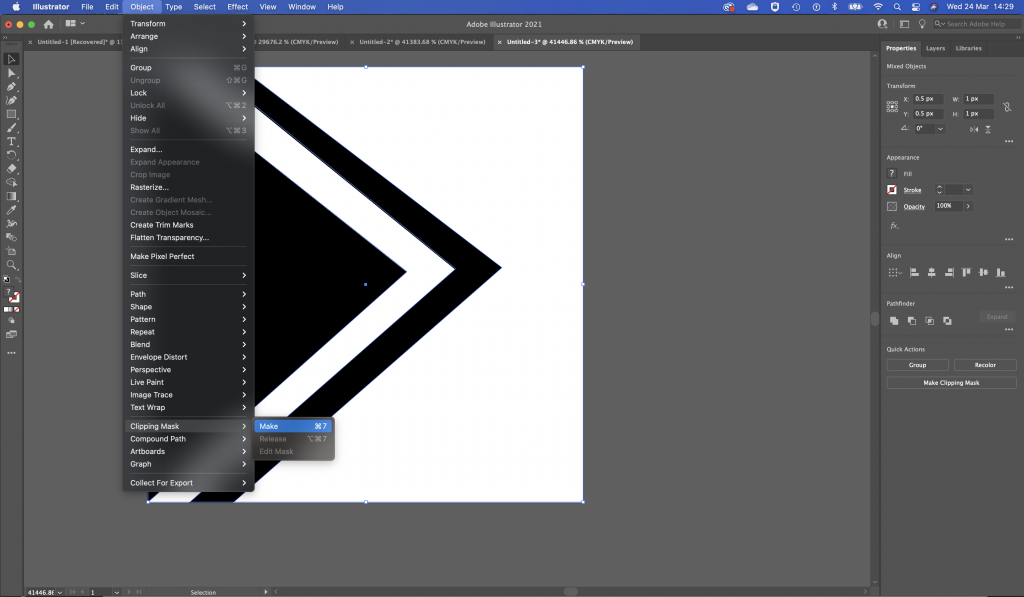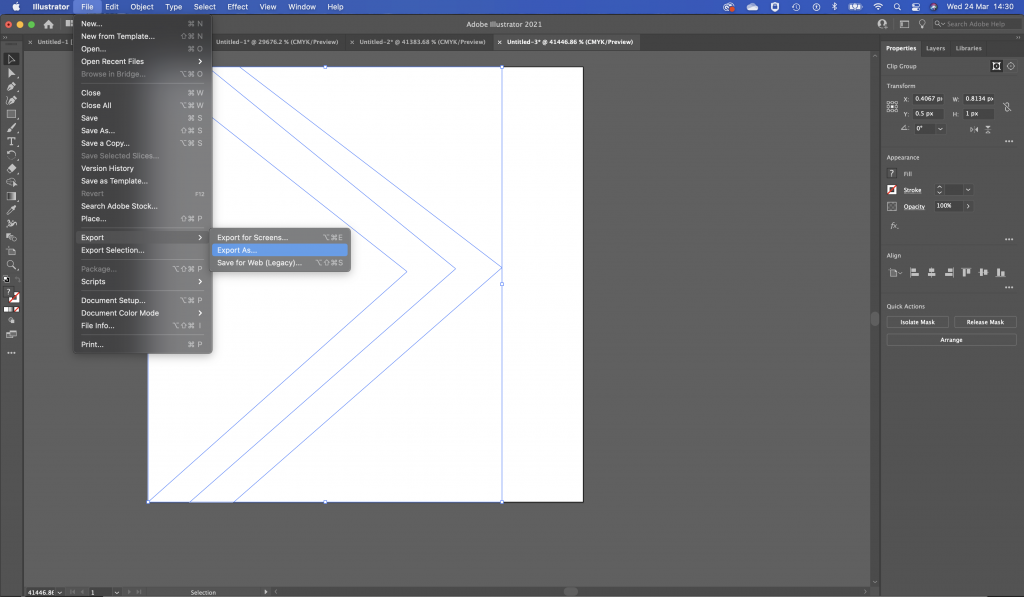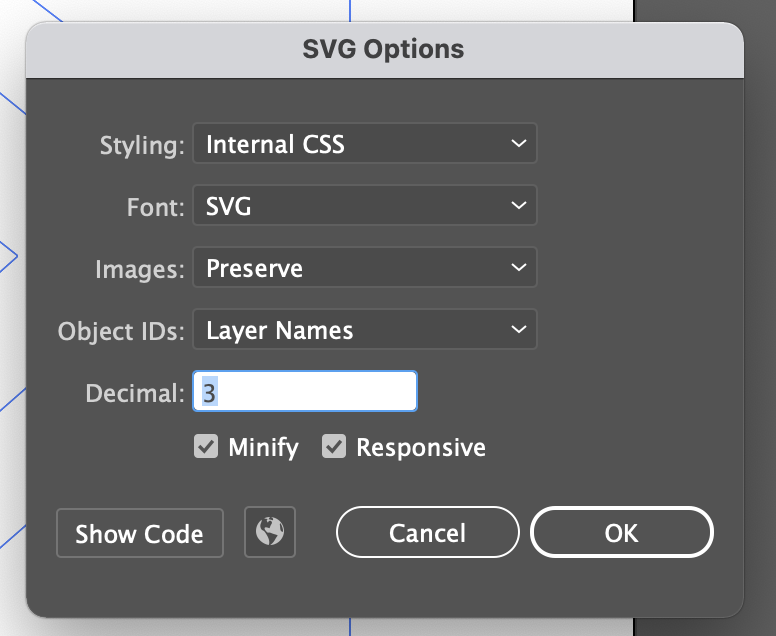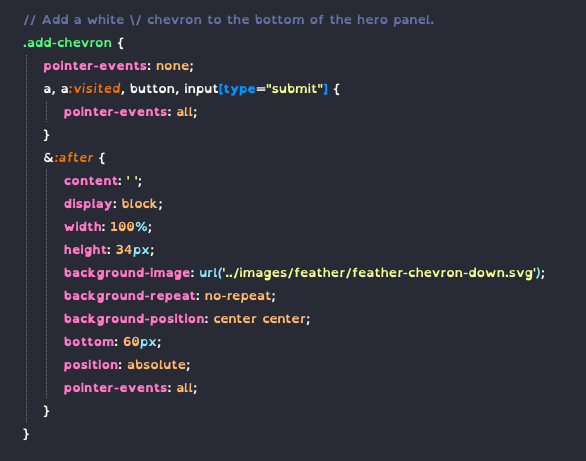Moodle 4 : Adding Course Image to Header
Being able to add a course header image has been a popular request so I’ve been looking into how best to do this within the theme…
The Header area’s mustache file is located in lib/templates/full_header.mustache
To add in a header image we would need a way to add the image to the json context and to override the mustache template in our own theme.
The full_header mustache template is renderered by the core_renderer class in lib/outputrenderers.php with the function full_header.
We will need to write a renderer override into our theme to modify this section. In the theme folder you will need a renderers.php file e.g. /example/renderers.php
<?php
// This file is part of Moodle - http://moodle.org/
//
// Moodle is free software: you can redistribute it and/or modify
// it under the terms of the GNU General Public License as published by
// the Free Software Foundation, either version 3 of the License, or
// (at your option) any later version.
//
// Moodle is distributed in the hope that it will be useful,
// but WITHOUT ANY WARRANTY; without even the implied warranty of
// MERCHANTABILITY or FITNESS FOR A PARTICULAR PURPOSE. See the
// GNU General Public License for more details.
//
// You should have received a copy of the GNU General Public License
// along with Moodle. If not, see <http://www.gnu.org/licenses/>.
/**
* Theme Renderer Functions go here.
*
* @package theme_example
* @copyright 2023 Author Name <email@example.com>
* @license https://www.gnu.org/copyleft/gpl.html GNU GPL v3 or later
*/
defined('MOODLE_INTERNAL') || die();
/**
* Overrides for the standard implementation of the core_renderer interface.
* Original class located in lib/outputrenders.php and in Boost/classes/output/core_renderer
*/
class theme_example_core_renderer extends \core_renderer {
// This is where we will add any functions we want to override
}Add in a class override to the renderers file (see example). The name of your override should follow this pattern : <<theme_component_name>>_core_renderer .
Once setup you can just take a copy of any functions you want to override and place them inside the class.
/**
* Wrapper for header elements.
*
* @return string HTML to display the main header.
*/
public function full_header() {
$pagetype = $this->page->pagetype;
$homepage = get_home_page();
$homepagetype = null;
// Add a special case since /my/courses is a part of the /my subsystem.
if ($homepage == HOMEPAGE_MY || $homepage == HOMEPAGE_MYCOURSES) {
$homepagetype = 'my-index';
} else if ($homepage == HOMEPAGE_SITE) {
$homepagetype = 'site-index';
}
if ($this->page->include_region_main_settings_in_header_actions() &&
!$this->page->blocks->is_block_present('settings')) {
// Only include the region main settings if the page has requested it and it doesn't already have
// the settings block on it. The region main settings are included in the settings block and
// duplicating the content causes behat failures.
$this->page->add_header_action(html_writer::div(
$this->region_main_settings_menu(),
'd-print-none',
['id' => 'region-main-settings-menu']
));
}
$header = new stdClass();
$header->settingsmenu = $this->context_header_settings_menu();
$header->contextheader = $this->context_header();
$header->hasnavbar = empty($this->page->layout_options['nonavbar']);
$header->navbar = $this->navbar();
$header->pageheadingbutton = $this->page_heading_button();
$header->courseheader = $this->course_header();
$header->headeractions = $this->page->get_header_actions();
if (!empty($pagetype) && !empty($homepagetype) && $pagetype == $homepagetype) {
$header->welcomemessage = \core_user::welcome_message();
}
return $this->render_from_template('core/full_header', $header);
}Then create a copy of lib/templates/full_header.mustache into your theme’s template folder e.g. example/templates/core/full_header.mustache . This will allow you to change and override the template.
In your theme’s renderers.php file and inside theme_example_core_renderer class in the full_header function add the following to add a new context with some output.
// Add in a custom context
$header->courseimage = '<img src="example.jpg" alt="Course Image" class="courseimage">';Then in the full_header.mustache file in your theme’s templates modify the following lines:
Add in our new context to the example:
{{!
@template core/full_header
This template renders the header.
Example context (json):
{
"contextheader": "context_header_html",
"settingsmenu": "settings_html",
"hasnavbar": false,
"navbar": "navbar_if_available",
"courseheader": "course_header_html",
"welcomemessage": "welcomemessage",
"courseimage" : "course_image_html"
}
}}And add in the following where you want the image to appear:
{{{courseimage}}}If you save all the above, purge the cache and view. You should see a broken image link that we used as an example (you can of course use an actual image url.
Next we need to get it to load the actual course image stored in the course settings.
Add some SCSS to make the course image full width. Note this is based on my own custom theme so may not work with yours – just showing for completeness.
/* Course Header Image */
#page-header {
position: relative; // needed so the image doesn't overflow
/* we are adding the surrounding page margins on and extending the image
outwards to fill the screen
(note my theme uses the full width play around with this as you need) */
.courseimage {
position: absolute;
width: calc(100% + 3.5rem + 1.5rem);
left: -3.5rem;
top: 0;
height: calc(100% + 3rem);
margin-top: -3rem;
img {
object-fit: cover;
width: 100%;
height: 100%;
}
}
}Next Steps:
As it is, this just loads the same image over and over using the URL we have given it. It could be better!
- Fetch the course image from the course settings
- Add a context check to check if there’s an image
- modify the mustache template to check if there is an image.
Fetching Course Image
We know that the course image is already loaded on the course listing so it makes sense to see if we can reuse any existing functions.
The course image in the listing is fetched by the function course_overview_files in the core_course_renderer class in course/rendererers.php which uses the function get_course_overviewfiles in the core_course_list_element class in course/classes/list_element.php
First we want to create a new function in our theme_example_core_renderer class in example/rendererers.php . I’m reusing some of the code from the previous functioned mentioned. (There’s possibly a neater way of doing this but this was what I found worked).
/**
* Renders course header image
*
* @return string HTML to display the course image
*/
public function course_header_image() {
global $CFG;
if ($this->page->course->id == SITEID) {
// return immediately and do not include /course/lib.php if not necessary
return '';
}
// This section has been borrowed from course/renderer.php
global $COURSE;
require_once($CFG->libdir. '/filestorage/file_storage.php');
require_once($CFG->dirroot. '/course/lib.php');
$fs = get_file_storage();
// modified this line so we have the course id for the context.
$context = context_course::instance($this->page->course->id);
$files = $fs->get_area_files($context->id, 'course', 'overviewfiles', false, 'filename', false);
if (count($files)) {
// modified this line so we have the course id
$overviewfilesoptions = course_overviewfiles_options($this->page->course->id);
$acceptedtypes = $overviewfilesoptions['accepted_types'];
if ($acceptedtypes !== '*') {
// Filter only files with allowed extensions.
require_once($CFG->libdir. '/filelib.php');
foreach ($files as $key => $file) {
if (!file_extension_in_typegroup($file->get_filename(), $acceptedtypes)) {
unset($files[$key]);
}
}
}
if (count($files) > $CFG->courseoverviewfileslimit) {
// Return no more than $CFG->courseoverviewfileslimit files.
$files = array_slice($files, 0, $CFG->courseoverviewfileslimit, true);
}
}
$contentimages = '';
// This part has been borrowed and modified from course/classes/list_element.php
if(!empty($files)) {
foreach ($files as $file) {
$isimage = $file->is_valid_image();
$url = moodle_url::make_file_url("$CFG->wwwroot/pluginfile.php",
'/' . $file->get_contextid() . '/' . $file->get_component() . '/' .
$file->get_filearea() . $file->get_filepath() . $file->get_filename(), !$isimage);
if ($isimage) {
$contentimages .= html_writer::tag('div',
html_writer::empty_tag('img', ['src' => $url]),
['class' => 'courseimage']);
} else {
$image = $this->output->pix_icon(file_file_icon($file, 24), $file->get_filename(), 'moodle');
$filename = html_writer::tag('span', $image, ['class' => 'fp-icon']).
html_writer::tag('span', $file->get_filename(), ['class' => 'fp-filename']);
$contentfiles .= html_writer::tag('span',
html_writer::link($url, $filename),
['class' => 'coursefile fp-filename-icon']);
}
}
}
return $contentimages;
}Now if I go back to the full_header function in the theme’s renderer.php file I can change the courseimage to use this function instead:
// Add in a custom context
$header->courseimage = $this->course_header_image();
$header->hascourseimage = (!empty($header->courseimage) ? true : false);I’ve also added in a new check to see if this image is empty – I will need this later to make sure the title is visible over the header banner.
Modify the full_header mustache file to use the new check.
{{!
@template core/full_header
This template renders the header.
Example context (json):
{
"contextheader": "context_header_html",
"settingsmenu": "settings_html",
"hasnavbar": false,
"navbar": "navbar_if_available",
"courseheader": "course_header_html",
"welcomemessage": "welcomemessage",
"courseimage" : "course_image_html",
"hascourseimage" : false
}
}}
<header id="page-header" class="header-maxwidth d-print-none {{#hascourseimage}}has-course-img{{/hascourseimage}}">
{{#hascourseimage}}
{{{courseimage}}}
{{/hascourseimage}}And modify our SCSS to make sure the header text is visible.
/* Course Header Image */
#page-header {
position: relative;
.courseimage {
position: absolute;
width: calc(100% + (3.5rem * 2));
left: -3.5rem;
top: 0;
height: calc(100% + 3rem);
margin-top: -3rem;
img {
object-fit: cover;
width: 100%;
height: 100%;
}
}
// padding on the right is different when the right drawer is open
.show-drawer-right & {
.courseimage {
width: calc(100% + 3.5rem + 1.5rem);
}
}
&.has-course-img .page-header-headings h1 {
background-color: $white;
padding: 0.5rem 1rem;
border-radius: 500px;
}
}Note : I have more SCSS in my theme to cover different responsive breakpoints and my theme uses the full width of the screen.
Further Improvements
There is one downside of using the course image here – we could end up loading too large an image for a small area – not very efficient! It would be better if we could add a separate setting in the course settings for adding a course header image.
Investigating this and will make another post when I know more about it.